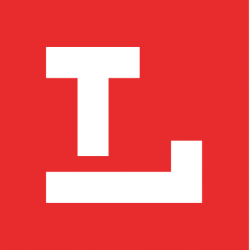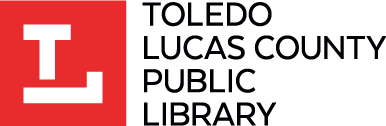HERE FOR YOU!
No matter what you need, the Library is here to help! Need help with your account, forgot your PIN, can’t find something in the catalog?
Call 419.259.5200 or fill out the form below.
Chat is also available Monday- Friday 8 a.m. – 11 p.m., Saturday 9 a.m. – 9 p.m., and Sunday noon – 9 p.m.
The following instructions are for use on a desktop or laptop computer. Some account features may not be available on a mobile device. You can also call us for help at 419.259.5200!
How do I change/set my PIN?
- Log into your account using your Library card barcode number and PIN*
- Click “Modify PIN”
- Enter a new PIN and then enter it again on the line below
- Click “Submit”
How do I renew items?
- Log into your account using your Library card barcode number and PIN*
- Click the box next to the item you wish to renew
- Click “Renew Marked”
How do I place a request/hold?
- Log into your account using your Library card barcode number and PIN
- Click “New Search” and look for item you are looking for and click to view item
- On item page, click “Request It”
- Select the Library location where you would like to pick up the item
- Click “Submit”
How do I cancel or freeze a hold?
- Log into your account using your Library card barcode number and PIN
- Click “Holds” from the menu at left
- Click the appropriate box for the item you wish to cancel or freeze
- Click “Update List” and the change should appear in your account
How do I view or export my reading history?
- Log into your account using your Library card barcode number and PIN
- Click “Reading History” from the menu at left
- Once here, you have the option to view your reading history, opt in or out of tracking your reading history, deleting some or all of the items in your reading history, or exporting your reading history using the button prompts at the top of this section.
How do I sign up to receive alerts (by email, text or phone)?
- Log into your account using your Library card barcode number and PIN*
- Click “Modify Personal Information”
- Enter the mobile number, email address, and/or phone number you wish to receive alerts from in the corresponding section
- Select your “Notice Preference” and then hit “Submit”
How do I pay fees online?
- Log into your account using your Library card barcode number and PIN*
- Select “Pay Fines” – you will now be redirected to SmartPay
- Re-enter your Library card barcode number and PIN
- Click “Pay Fines/Fees”
- Enter personal and payment information and follow the steps to complete the payment